How to Hide and Show Questions
To simplify forms it is helpful to hide questions, using conditional logic, unless they are needed.
For example, you could have a question about the existence of site violation. If the violation exists then you can reveal additional questions about the type and details of the violation. The steps and video below walk you through the steps to set up the conditional logic for hiding and showing questions.
- Open a form to edit and click ADD QUESTION to add the question that you want to hide or show.
- Enter 'Question Type.'
- Enter 'Question Title.'
- Click ADD RULE to set up hide and show conditions based on the answer to a previous question.
- Select the ADD QUESTION condition.
- Specify the Answer condition.
- Save the Rule
- Save the Question
Important Note: Sometimes you might accidentally click ADD RULE and not complete the rule. If you don't complete the rule, then the result is an incomplete rule that could cause crashing on your mobile device. It is important to review your form for any incomplete rules. They will be displayed like this:
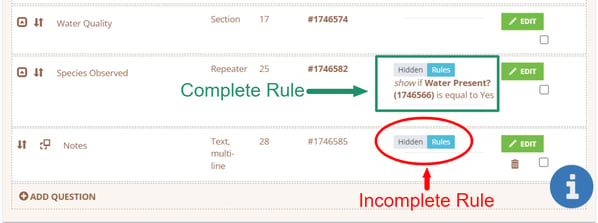
Steps to fix an incomplete rule:
- Click EDIT on the question that contains the incomplete rule.
- Choose Add Condition.
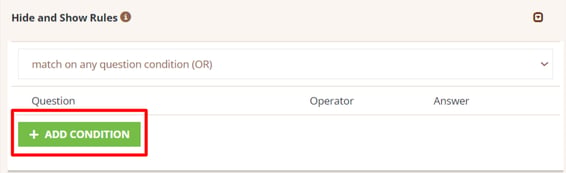
- Click SAVE (no need to select anything) to bring up the trash icon.
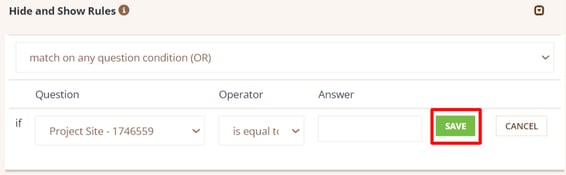
- Click on the trash icon.
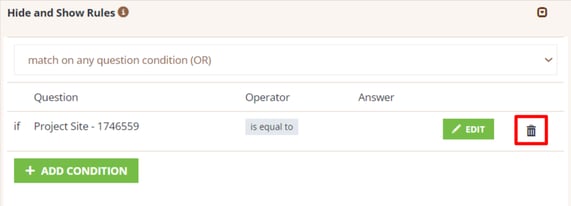
- SAVE the question.