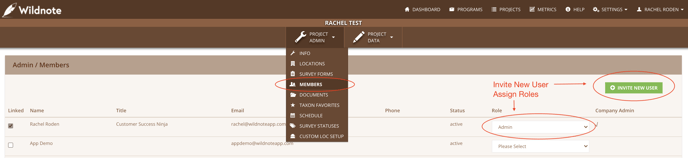Manage Project Member Roles
Team members must be added to each project that you want them to work on. In the steps below we define the user roles and show you how to add to projects.
Link Existing Members to Projects
Each team member needs to be added to a project before they can begin collecting or editing data. They may also have a different level of access to each project through the use of Roles (see definitions below). For example, a member may be in charge of an entire project and need access to the data collected by all team members as well as the project specific settings. In this case they would be assigned the Admin Role. However, the same user in another project may only need access to their own data. In this case the Field User role will suffice.
Role Definitions
Wildnote has five roles you can assign each member per project. The roles are defined as:
- Admin: View, edit and export all data, and manage all aspects of the project.
- Field Lead: View, edit and export all data in the project.
- Field User+: View all data, but only edit and export data they have collected in the project.
- Field User: View, edit and export only data they have collected in the project.
- Auditor: View all data, but can’t edit any data in the project.
To add members to a project and assign or change roles:
- Go to the Members tab of the desired project, PROJECT ADMIN > MEMBERS.
- Check the box under the Linked column to the left of the team member’s name.
(Note, if the member is not in the list you will need to invite them to join.) - Select their role from the drop down menu under the Role column (see “Role Definitions” below).
- Click SAVE.