Pro Tips For Digital Field Work Success
Often collecting data in the field means working in remote locations with limited resources. Here's a list of tips for a smoother experience.
Learning from experience we put together a list of suggestions: test your device and surveys, bring backup equipment and support products, cache the base map while you have a good connection, and consider the nuances of working on a digital device rather than paper.
Test Your Projects and Surveys
Before you go into the field while you still have an internet connection, give the app a test drive.
- Walk through all of the projects and surveys you plan to use. Complete each survey with realistic data so that you can be sure the questions and answer types suit your needs.
- Consider the flow of the data collection. Just because a certain process works on paper doesn't mean that it will be the same on a digital device. For example, a counter may suit your needs better than a number field. Or a drop-down list may work better than free-form fields.
- Run a report on the data to make sure the output is complete and in the order that you or your clients needs it.
Sign In and Sync All
Make sure you Sign In to the app before going out into the field. You cannot Sign In to the app unless you have an internet connection.
Sync All to get the latest projects and surveys from the cloud. Syncing can take up to 2 minutes.
For important detailed information on syncing and the digital workflow please see Sync Smart - Digital Workflow for Project Managers
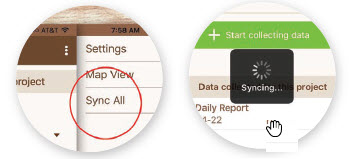
Pre-load a Google Map
If you’re going where the internet is slow, or you can’t get online and you need a map, you can save a geographical area from Google Maps (map view only) to your device for offline use. The Google Maps app is included with Android devices and can be downloaded for free to iOS devices. The links below give step-by-step directions on how to download a map and navigate to a location offline.
For Android Devices
For iOS Devices
Bring Backup Batteries and Support Equipment
Batteries
We've all been there - all ready to go and the phone dies. Backup batteries and portable chargers are cheap insurance.
Waterproof Case
If you are going to a wet environment it is a good idea to bring a waterproof case for your device.
Headset
Headsets can be handy:
- If you are entering lots of text the diction microphone can save you a lot of keystrokes. Using a headset helps eliminate background noise for more accurate entry.
- Did you know the volume key can be used as a shutter to take a picture and on Android devices, you can activate the camera by saying "shoot"? This can be handy if you are struggling with steadying the devices and juggling other equipment like field glasses and GPS devices. The iPhone comes with the volume switch activated for the camera and Android devices can be set from the Setting Menu\Volume Key Option.
Stylus
If your fingers are cold, or wet, or gloved, it can be difficult to operate a touch screen. A simple and inexpensive stylus can save a lot of headaches.
For more details and resources get Your Guide for Digital Field Work Success
and the companion pocket Pro Tips Checklist.
In the field, Save Early and Sync Often
As you collect data, saving your survey will save the data to the local database on the phone or tablet. Save early and often. You can always go back to the survey and edit it by reopening the survey by tapping the survey on your mobile device or clicking on the pencil icon in the web application.
Sync as often as you can. If your phone or tablet has a cellular data connection you can sync your data from the field to the cloud immediately after saving. If your phone or tablet does not have a cellular data connection you can sync once you are connected to Wi-Fi. It is best to wait until you have a strong connection to properly transmit photos.
To Sync, click on the brown arrow circles next to the completed survey. The arrow circles turn to a green checkmark when the survey has been synced to the server.