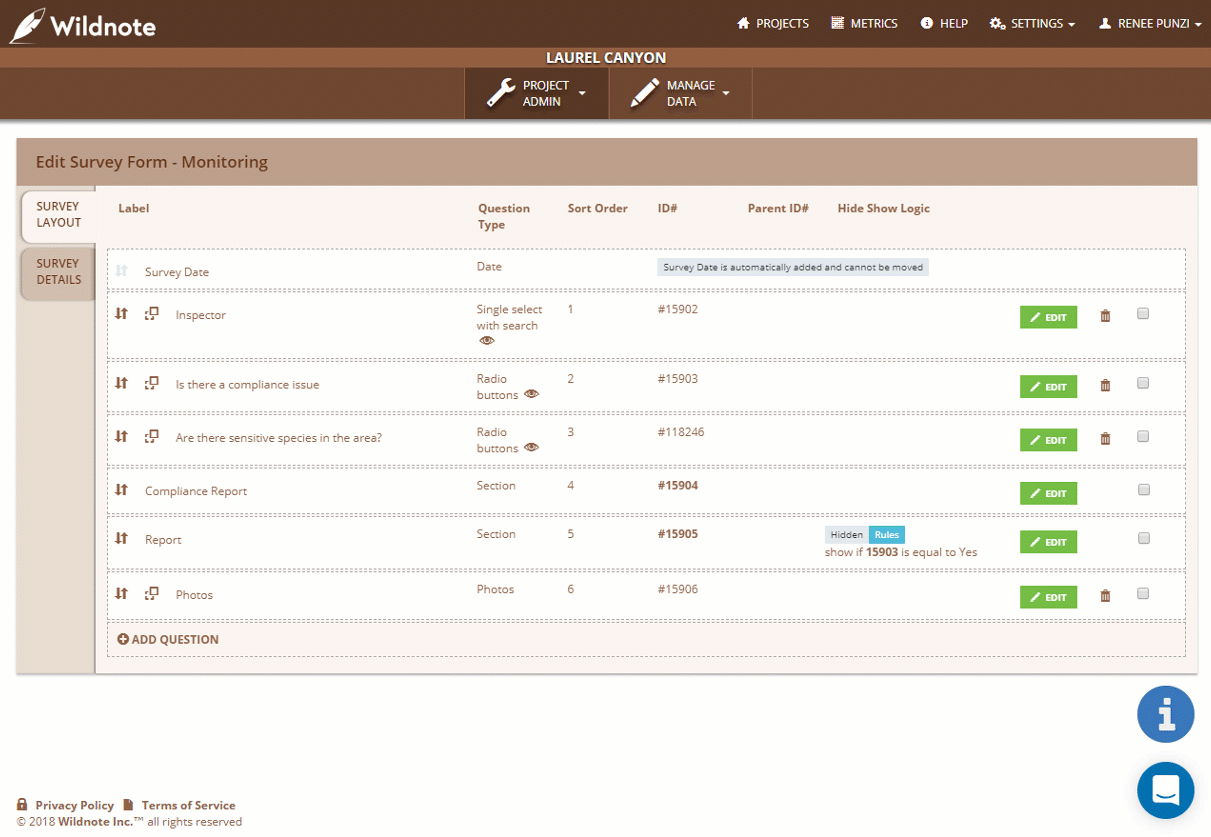Speed Up Field Data Entry with Default Answers
Presetting a question with a default answer on your survey form can speed up data entry when you expect the answer to be the same the majority of the time.
For example, if you have several Yes/No questions, you can pre-fill with the answers to "Yes" so the data collector can quickly scroll through and will only have to click to change the answer to "No" when needed. Or if you have a standard set of text that is typical you can pre-load the answer so save time in entering the text.
Steps to set up Default Answers
- Open a survey form to edit and click ADD QUESTION or click the EDIT button next to an existing question.
- Complete the top section fields to set up the question type, text, and answer choices as needed.
- Enter 'Default Answer.'
NOTE, for selection type questions like radio buttons the 'Default Answer' must match exactly with one of the 'Answer Choices' or it will not appear. Watch out for capitalization and spaces. The following answers are all different:
"Yes"
"yes"
" Yes"
"Yes " - Save the Question
- Sync the project on your mobile device and view the survey with pre-populated answers.
Video Demo