Bulk Edit Form Questions
When editing a form it can be helpful to select multiple questions for deleting, cloning, or tagging.
Cloning or copying is a great way to duplicate lists of answer choices. Performing the delete and clone actions on sections and repeaters gives the added benefit of acting on them as complete units. Tagging allows you to include a specific group of questions during export.
The image below shows the basic steps of selecting the desired questions then performing the action of delete or clone. The text that follows details the operation of the features.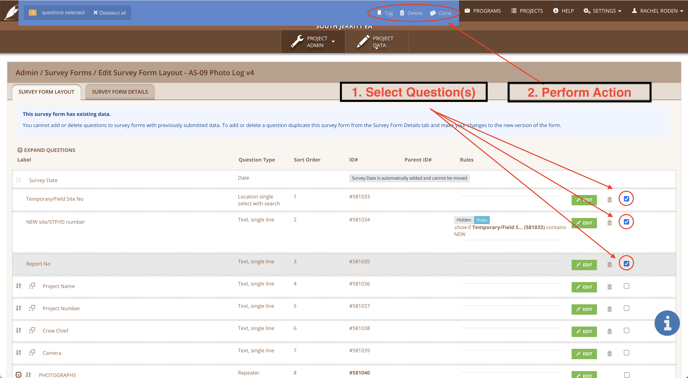
1. Select the Question(s)
The process for deleting, cloning , and tagging groups of questions both start with selecting the desired question. In the image above you can see that every question has a checkbox at the end of its row.
PRO TIP: When you select Section or Repeater the questions within them are all selected and affected by the action.
2. Perform the Action
When you select the checkbox the action options appear at the top of your screen in blue. Once you have selected all the desired questions, click on Tag, Delete, or Clone, to perform the action. When you choose Tag, you will be required to enter a tag to apply to all selected questions.
Tag
The 'Tag' action allows you to assign a tag to a selection of questions. This is useful for including just the data from the tagged questions in your exported reports or forms.
Delete
The 'Delete' action will delete all selected questions.
Warning: There is no undo and the form is continuously saved to the cloud as you edit. Make sure you really want to delete all the selected questions before you click 'Delete.' It is a single step operation.
Clone
The Clone action will make a copy of all selected questions. Each selected question will be copied and inserted above the original question. Be sure and re-sort the questions after cloning (even if they are already in the place you want them), to make sure that the new sort order is applied. This can be done simply by moving the question up or down, and back again.
Exit the Operation
To exit the bulk edit function either perform the action or Deselect all the check-boxes.