Use Survey Data Lock or the newest project Member Roles to make a survey "Read Only" to prevent changes.
There are a number of reasons you might want to prevent further edits on collected data. Here are two ways to handle this in Wildnote with our enhanced data control features.
Survey Data Lock Using Read-only Survey Statuses
In the typical data life cycle, data is synced from the field to the office for QA/QC review, edit and export. After reviewing and editing is complete, you may wish to lock your data to prevent further edits by using the Read Only Survey Status feature. Using this feature will turn a survey with the specified status into a Read-only document.
Here's how:
1. Enable Survey Status on any survey form template that you might wish to lock collected data on.
Go to Project Admin>Survey Forms
Open the form you want to enable Survey Status on.
Go to the Survey Form Details tab.
Check the box "Enable Survey Status".
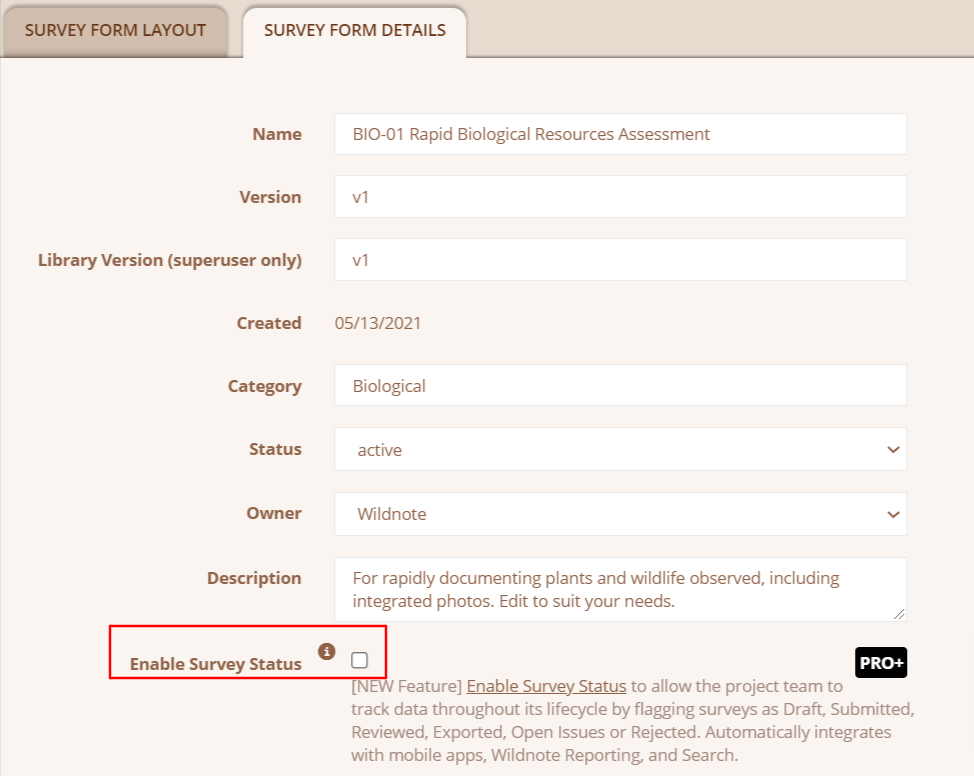
2. Go to Project Admin>Info>Read-only survey statuses and select the statuses that will make any survey with that status Read Only. Most users choose both Reviewed and Exported.
3. In order for surveys with these statuses to be Read-only on mobile devices, all project members will need to perform a Sync Project. At that point, they will no longer be able to edit those surveys.
4. Surveys with these statuses can still be duplicated.
5. Only those with the level of Project Admin can remove a status to allow editing. Once a survey status is applied for data lock, the surveys with those statuses become Read-only for all members of the project regardless of role.
Question: What if I only want to edit individual surveys - do I have to remove the status?
Answer: If you have the role of Project Admin, you can open a single survey in "edit", change the status to one that is not Read-only, save the survey with the new status, then re-open and edit it.
Survey Data Lock Using Auditor and Field User+ Roles
You can also prevent data overwrite and data changes by giving a role that allows users to view data as Read Only. Roles are set through Project Admin>Members.
Auditor:
A user with this role can view all data as Read Only on both the mobile device . They cannot make any edits, but they can export data.
Field User+:
A user with this role can see, edit, and export their own data, but also see everyone else's data as Read-only both on mobile and web. This role is particularly useful for field users who work on a crew and need to refer to other team member's data, but do not need to alter it. It alleviates the potential of accidentally changing something, as well as the need to resync a data sheet that is opened for viewing purposes only.
In the mobile screenshot below, note that the Save and Save and Exit buttons have been replaced with Done.
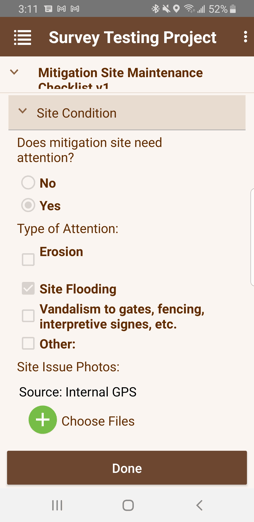 Question: Can I change someone to the new Field User+ role part way through a project?
Question: Can I change someone to the new Field User+ role part way through a project?
Answer: Yes - but the mobile user must perform a Project Sync or Sync All after the role change to get those changes on the mobile device.
Question: Can the mobile user duplicate a Read-only survey and use it as needed to collect data?
Answer: Yes!