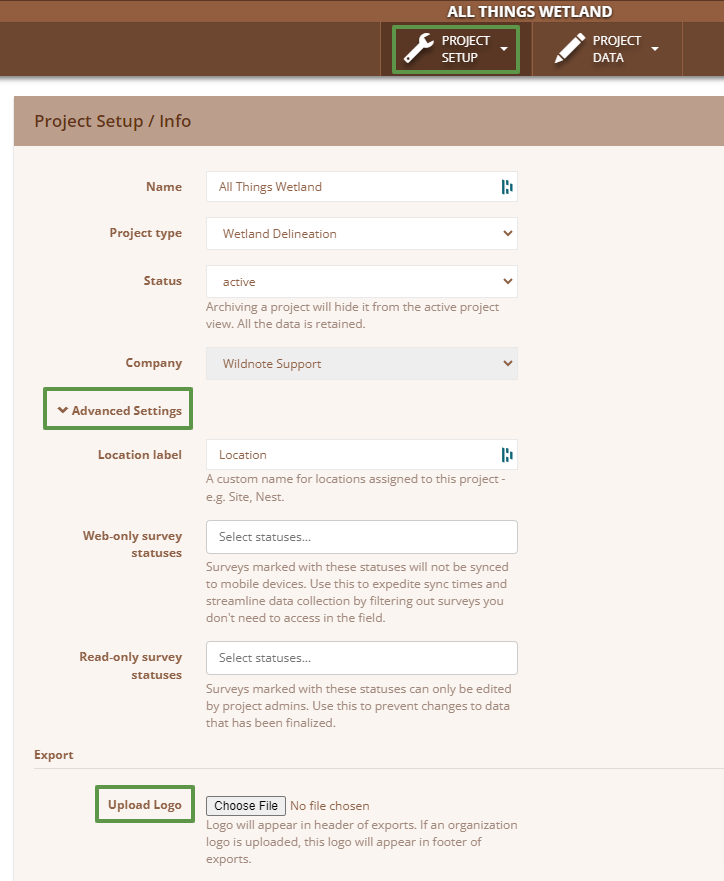How can I brand my reports with our company logo?
Wildnote gives you the ability to add not only your logo, but also your client's logo to various standard reports.
Effortlessly brand your PDF reports with your logo and/or your client's logo. The logos will display in the top and bottom left hand corners of the following Wildnote exports: Standard Compilation, Photo Log, Photo Log Builder, and Report Builder. The top left logo is larger than the bottom left logo. Different display rules apply to different Company/Project logo combinations.
Logo Display Rules
- Logo at the Company level, but no logo at the Project level - the Company logo will appear in the top and bottom left corners of the report.
- No logo at the Company level, but logo at the Project level - the project logo will appear in the top and bottom left corners of the report.
- Logo at the Company level and logo at the Project level - Project level logo will appear in the top left corner and Company level logo will appear in the bottom left corner.
- No logos at either level - written Company Name will appear in the top and bottom left corners of the report.
Adding a logo under the Company Settings
NOTE: You must have the role of Company Admin to complete this task. Go to Settings>Company Settings>Company Info>Upload Logo. The logo displays best if the image is tightly cropped. You can upload a jpg or png.

Adding a logo Under the Project Settings
NOTE: You must have the role of Project Admin to complete this task. Go to Project>Project Setup>Info>Advanced Settings>Upload Logo. The logo displays best if the image is tightly cropped. You can upload a jpg or png.