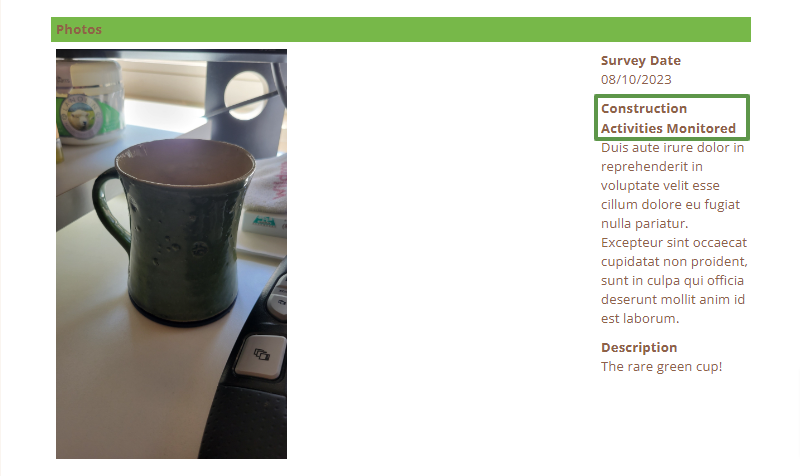How to include specific survey information with your photos in the Photo Log Builder and Report Builder
Use the "wn-photo-log-gallery" tag to display specific survey information with your photos.
To tag questions for inclusion in the export
- Navigate to Project Setup>Form Library.
- Select the name of the form, which opens the form in the form layout. You may want to expand the questions at the top left of the list so you can see everything inside sections and repeaters.
- In the form layout, check the box to the right of any of the questions that you wish to display the answers to beside the photo. Select tag in the blue box at the top of the screen.
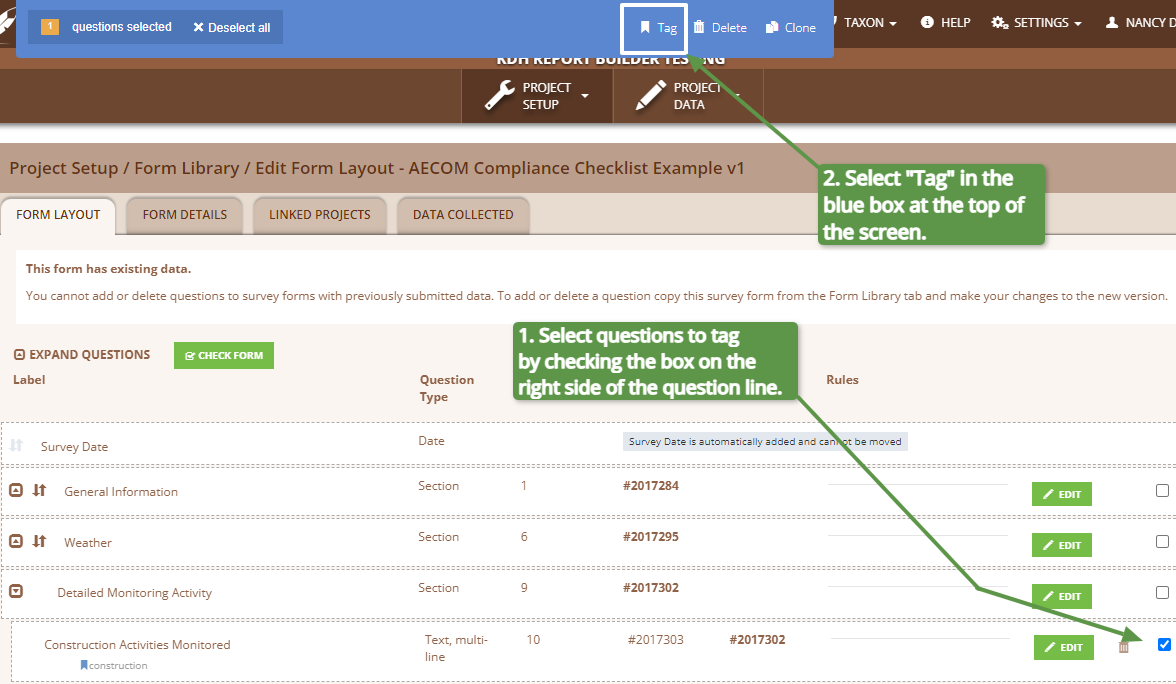
- After selecting Tag, the pop up box below will appear. Enter the tag "wn-photo-log-gallery" into the Search tags box and Apply.
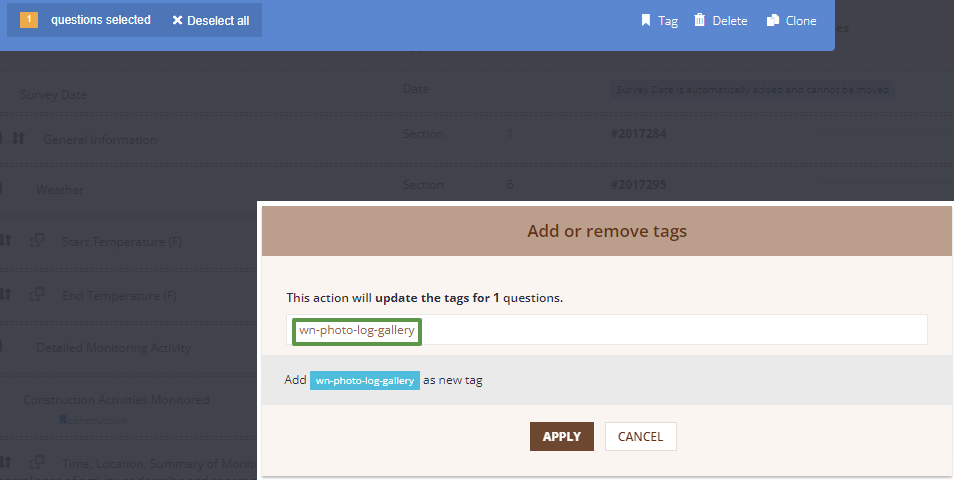
- When you are ready to export, navigate to Project Data<Export and choose either the Photo Builder or Report Builder.
- On the builder's parameter page, check the box that says Fields Tagged wn-photo-log-gallery

- When you click Update Template Builder, the questions and answers that you tagged will be included along with your other chosen parameters.
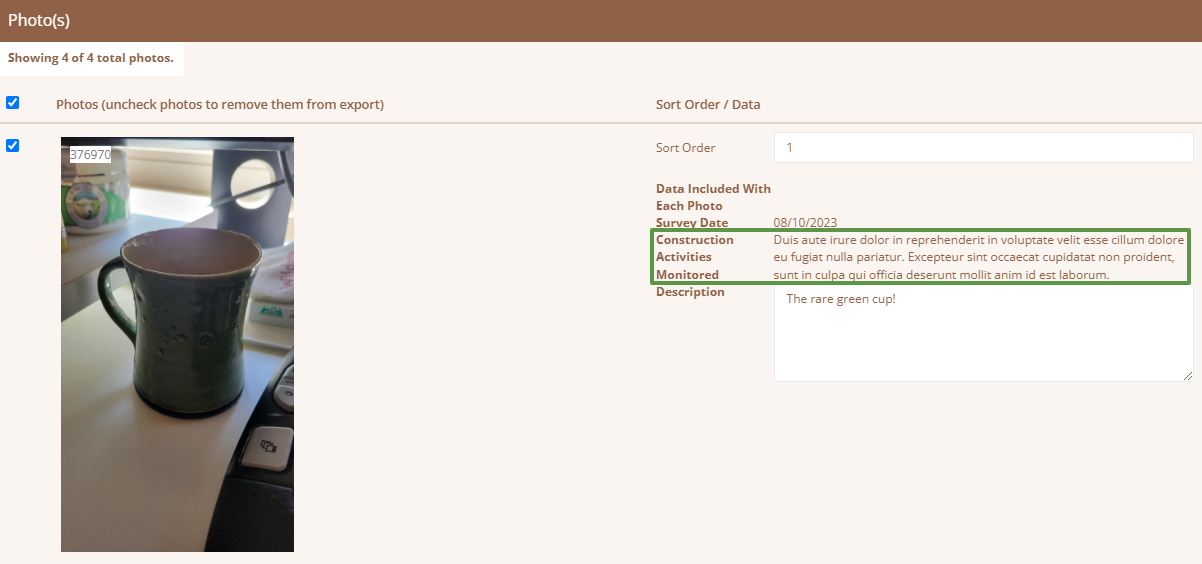
- You can tag as many questions as you would like, however, there is limited space, so preview your report as you go to confirm that your selected data fits.