Known Android Issues
This knowledge base article contains known Android issues.
Known Android Issues (as of 12/19/2022)
- [Android 12] Photos selected from the "Recent" menu in the photo gallery will not sync: A recent Android 12 update (12/5/22) has caused some devices to not allow photos selected in the "Recent" menu of the photo gallery to attach to Wildnote and then those photos will fail to sync. An error will pop up that says "File with caption/name XXXXXX not found on device. Remove photo from survey to proceed with sync." It may look like one of the following examples:
.jpg?width=600&height=163&name=image%20(1).jpg)
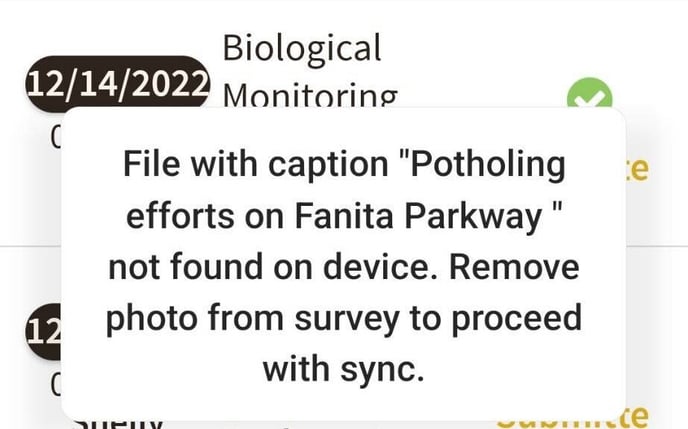
If this happens, delete the photo(s) from the survey. Then re-add from your Gallery by selecting the 3 dot menu as seen in the following image, and choosing your photo(s) from the next screen: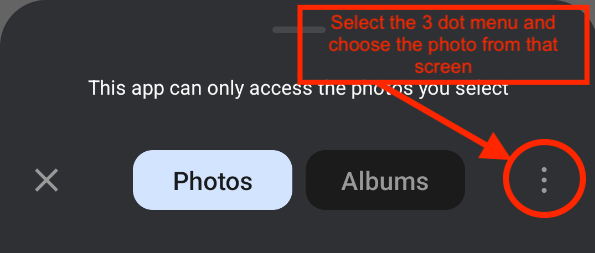
- Photo caption overwrite: It has been reported by some users that they occasionally experience a situation where they have several photos and the caption of the last photo will overwrite the captions of all other photos. If this happens to you, please contact customer support as there is a high likelihood that we can restore the original captions.
- Photo “OK” button will sometimes disappear, or when the user touches the “OK” button after taking a photo, the photo fails to attach: You can try switching photo orientation and re-taking the photo, Save & Exit and re-open the survey and try taking the photo again, or close the app, re-open and try again. If all else fails, take the photo with your camera photo app and add the photo through the gallery. Different Android devices store photos in different locations. On Samsung devices you will find the Wildnote photos that you have taken from within the Wildnote app under Images>Pictures (shown below). If you take photos with another app, such as solocator or your native phone photo app, you will find them under Images>Camera.
- EXIF Data when adding from Gallery depends on location permissions for gallery: If the gallery does not have location permission then the photo syncs with 0.0 for coordinates and no other metadata (not even places for it). If the gallery is given permission, the photos come through with coordinates and altitude, and but no other metadata. For full metadata, you must take the photo through Wildnote.
- If you choose a plant from the taxon list when your cursor is in a text field, the app will jump you back to that text field. For example, if you input the Project Name (cursor is in that field) and scroll or jump down to the vegetation section and select a tree, you might find yourself popped back up to the Project Name field. The workaround is to move the cursor into the closest text field.