Tagging Data for the Photo Log Index Export
Use specific tags to customize the data that is included in the Photo Log Index export.
The Photo Log export has an optional photo log index that includes the photo name (from the gallery), the photo caption, photo coordinates, and location (if there is one) in a table format at the end of the export. Check the Include Photo Log Index box on the Photo Log export page, to include the index in your photo export. This is a great way to get a table listing of all the photos and their captions from an entire project, a specific location, or any other subset of data that the Photo Log is capable of producing!
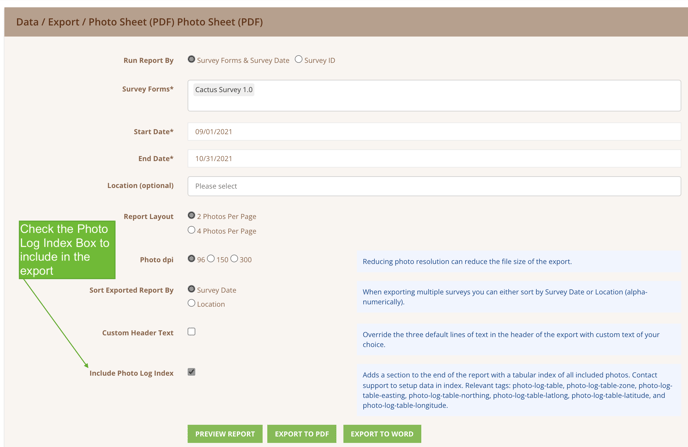
Additionally, the index can be customized to include data of your choosing by applying a series of specific tags to the survey form questions. The data must be in a repeater or section associated with the photo, and the survey form questions must be tagged as follows:
-
photo-log-table - Include any additional data in the table you would like by adding this tag to questions in the repeater or section that contain the photo.
- photo-log-table-latlong - If you would like a set of coordinates included from a dropped point rather than the photo coordinates, add this tag to the lat/long question on the form. This is useful if the photo is taken from some distance away from the actual location of the subject, such as nests and burrows.
- photo-log-table-zone/photo-log-table-easting/photo-log-table-northing - Use these tags to bring in manually entered UTM coordinates. This is useful on archaeology forms where the points have been collected on a separate device and entered manually into the Wildnote survey.
-
photo-log-table-latitude and photo-log-table-longitude - Use these tags to bring in manually entered latitude and longitude coordinates.
Here is an example of a Photo Log Index that includes several tagged questions:
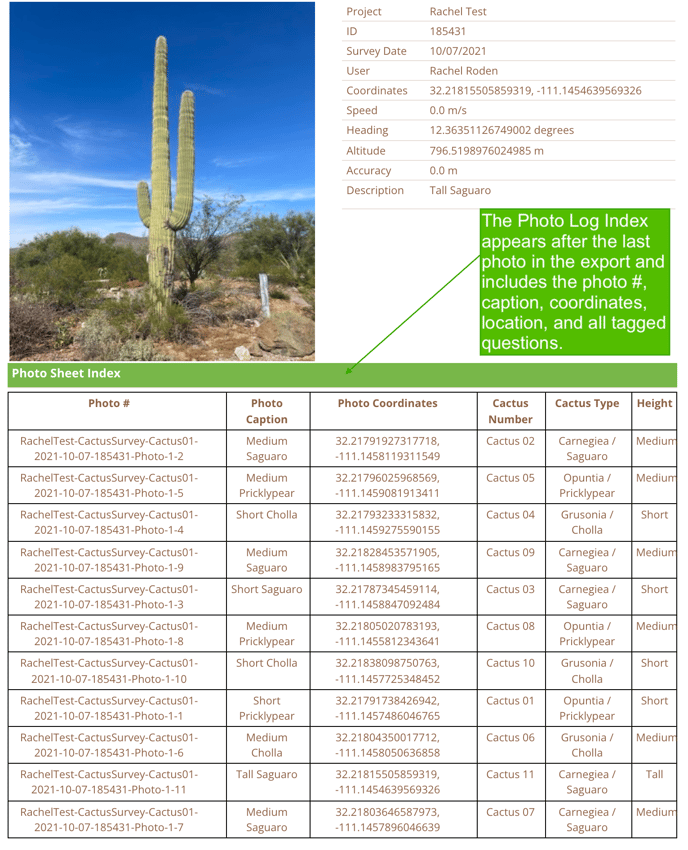
Pro Tips
- If you highlight the entire table in the export preview, you can copy it and paste it into a spreadsheet. This will allow you to further sort and manipulate the data as needed. It is also a great way to QA the captions on photos!
- There is a finite amount of space on the page, so if the columns run off the page try removing the tag from some of the questions.
- Keep in mind the structure of your forms when exporting them together. If the forms don’t have the same questions in them then you will end up with blanks in the columns where that data was not collected. It may be easiest to export one survey form type at a time.
For more information on tagging check out these articles: