What is the Report Builder Summary Checklist and how to set it up.
Learn how to tag questions and flag answers for inclusion in the Report Builder Summary Checklist. This checklist uses an algorithm to determine the overall level of compliance over a chosen time period for specific compliance questions.
If you are responsible for periodic reporting on compliance for construction projects, and your daily monitoring reports include checklist questions/observations which document compliance, you can easily produce a summary of the level of compliance for each question over a chosen time period, such as a week or month, using the Wildnote Report Builder export type. Wildnote will analyze the data in your date range and calculate if work was "in compliance" or "not in compliance" based on how the questions are answered in relation to the answers that have been flagged.
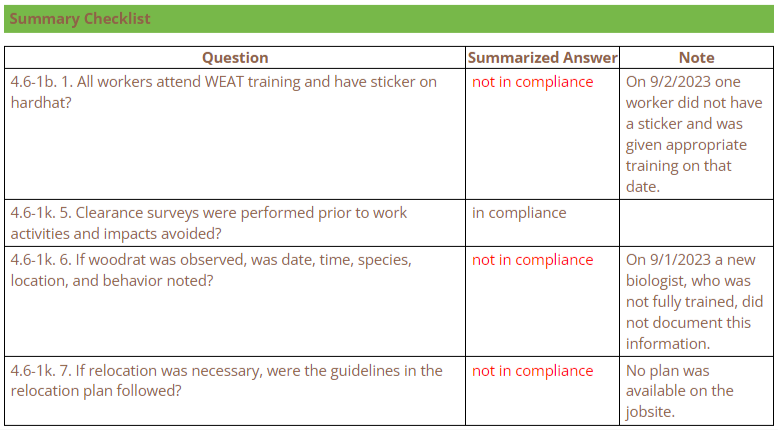
Steps:
- Tag all questions to be included in the Summary Checklist by using the tag "wn-cc-summary". Learn how to tag questions.
- Flag the answer that indicates that there is a compliance concern. For example, for the question "All workers attended WEAT training and have a sticker on hardhat?", the flagged answer would be "No" which would indicate a potential compliance concern. Learn how to flag answers.
- On the Report Builder parameters page, check the box Include Summary Checklist

- Click Update Template Builder to generate the summarized checklist. You have the option of unchecking any questions you do not want to appear in the final report, changing the text of the Summarized Answer, and adding additional explanatory notes.
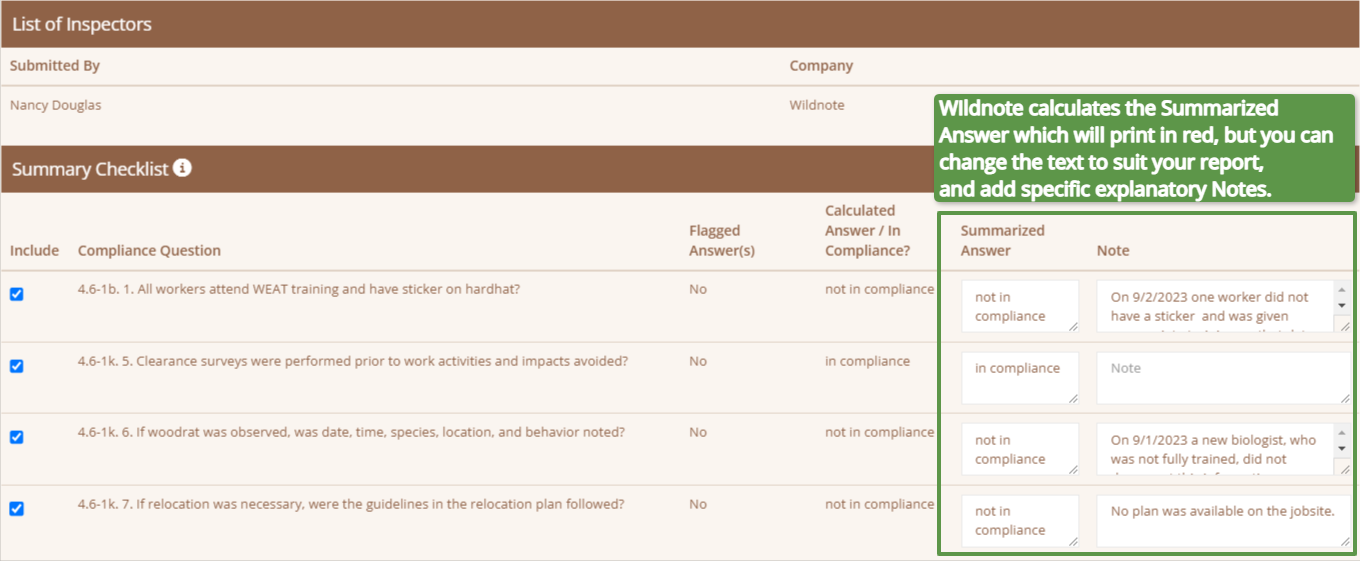
- To see how your report is shaping up, choose Preview Report. Should you wish to make further edits, simply click Edit Report Builder. If you are satisfied, then choose Export to PDF to generate your final report.